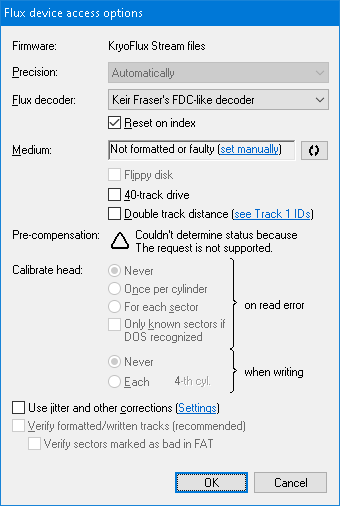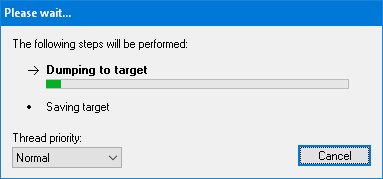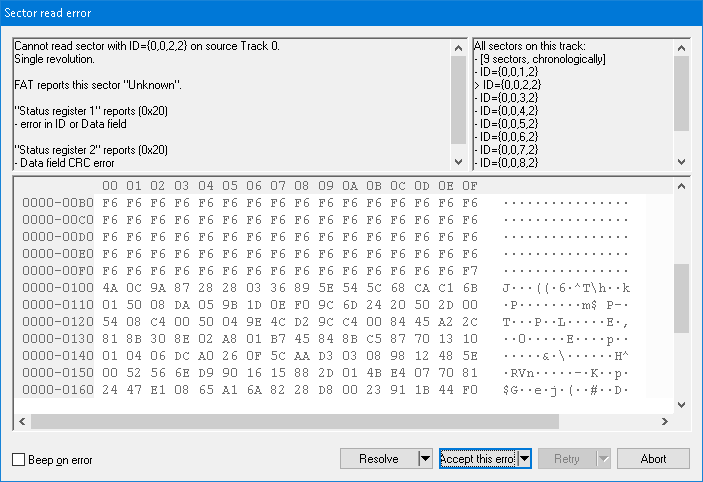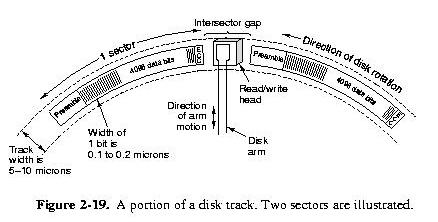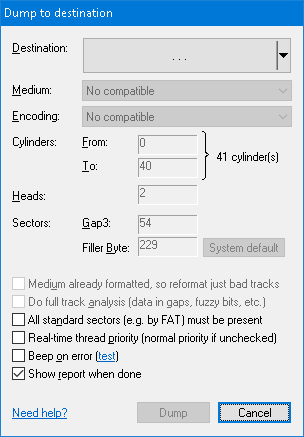
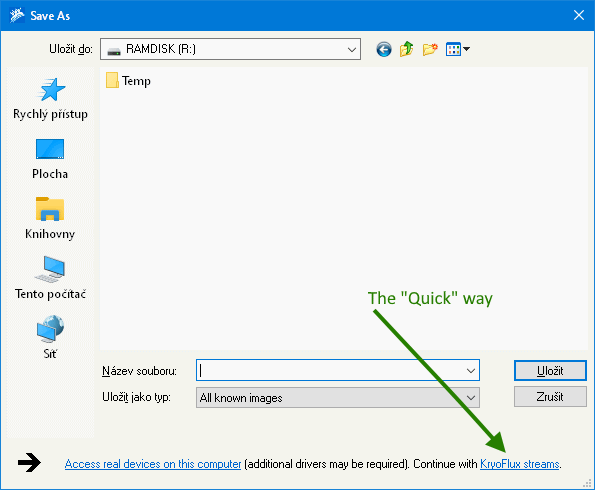
- The precise way requires you to type in a name that follows the pattern (mind both dots!)
<name><cyl>.<head>.raw
where- <name> is a prefix to be used for all Stream files created during this dump session,
- <cyl> is a decimal two-digit cylinder number,
- <head> is a head number, always either 0 or 1.
During the dump process, the <cyl> and <head> placeholders are substituted with actual cylinder and head values, so don't worry about which values to choose here. The following examples match this pattern:
- track00.0.raw (given that I usually create Stream files in a separate folder bearing the disk name, I typically put in this filename)
- T24.1.raw
- myStream_99.1.raw
- 00.0.raw (the <name> prefix is empty)
Press the Save button.
- The quick way consists of simply clicking on the "KryoFlux Streams" hyperlink, pointed to by an arrow in the above image. This way uses the track00.0.raw pattern, and assumes that the target folder is ideally empty (if Stream files with the same name already exist, they will be overwritten).
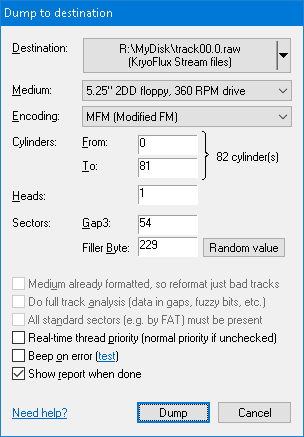
- Confirm the value set in the Medium combo-box (Alt+M). If it doesn't specify the right floppy type, change it to comply with the floppy inserted in the drive. Such inconsistency may occur, for instance, if the DOS has not been recognized.
- Specify the range of Cylinders to dump to the image (Alt+F, and Alt+T, respectively). You usually may leave the default values (whole floppy will be dumped).
- The Encoding (Alt+E) specifies the method used for data representation in the target disk. This combo-box currently always contains just a single option (so you can safely ignore it at the moment), however, more DOSes and encodings are to come, hence please stay tuned.
- The Gap3 value (Alt+G) represents the inter-sector gap, and it's usually not necessary to change it. Some game producers liked to decrease this value to accommodate an extra sector that normally would not fit in the track (usually as part of their copy-protection, e.g. Titus the Fox game by Titus Interactive). If you stumble upon a track that is apparently longer than common tracks, try to decrease this value. The default for this value derives from recognized DOS, or follows the IBM recommendation if DOS hasn't been recognized.
- The Filler Byte (Alt+B) determines the value that will be used as the initial content of fresh formatted sectors. You usually may leave the default.
- The Do full track analysis checkbox (Alt+A) subjects each track in currently open disk to low-level timing analysis. This analysis consists of (1) search for non-formatted areas, (2) search for data in gaps, and (3) search for fuzzy regions in data. This checkbox can be unticked when creating Stream files to speed-up the dumping.
- The Show report when done checkbox (Alt+R) instructs the application to show a summary at the end of the dump. Included in the report is a summary of what errors arose and a summary of the full track low-level analysis (Alt+A).
- If observing delays in accessing the floppy drive (e.g. in a highly concurrent environment), be sure to have the Real-time thread priority check-box (Alt+P) ticked.
- Press the Dump button.
- Continue with format adopted from boot sector updates the range of cylinders so that the whole "official" part of the disk is covered. Provided there is no copy-protection, use this option if creating images for emulators.
- Continue to last occupied cylinder updates the range of cylinders so that only occupied part of the disk is covered. Use this option if creating images of user data, e.g. saved positions, documents, etc. This options differs from the previous one in that it may finish faster.
- Continue with current settings leaves the range of cylinders unmodified. Use this option if unsure about copy-protection. Seeing a dump fail towards the end of the session is typically an indication of secret data beyond the official format. In such case, re-run the dump with a more featured image (e.g. *.DSK or *.SCP) to account for these secret data.
- Make sure the Use jitter and other corrections (Alt+C) is unticked.
- All other values are set correctly or are irrelevant at this moment (including the "Not formatted or faulty" error in the Medium field, Alt+M).
- Press the OK button.