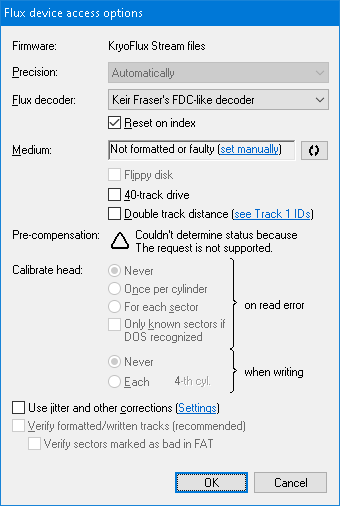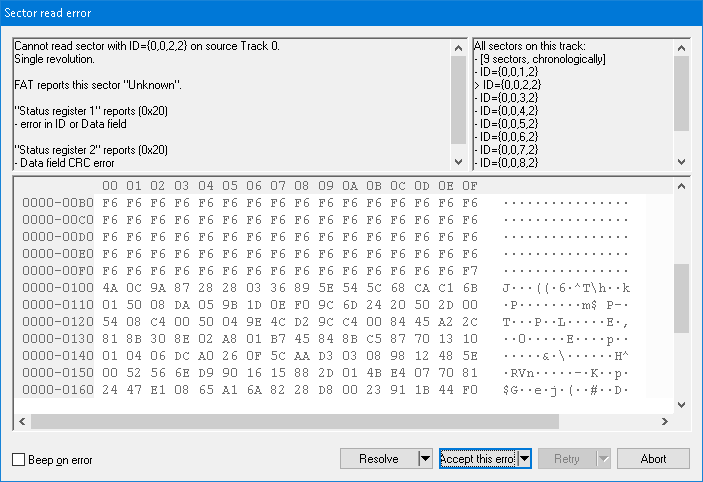<name><cyl>.<head>.raw
where
- <name> is a prefix to be used for all Stream files created during this dump session,
- <cyl> is a decadic two-digit cylinder number,
- <head> is a head number, always either 0 or 1.
The following examples match this pattern:
- track00.0.raw (given that I usually create Stream files in a separate folder bearing the disk name, I typically put in this filename)
- T24.1.raw
- myStream_99.1.raw
During the dump process, the <cyl> and <head> placeholders are replaced with actual cylinder and head values, so don't worry about which values to choose here.
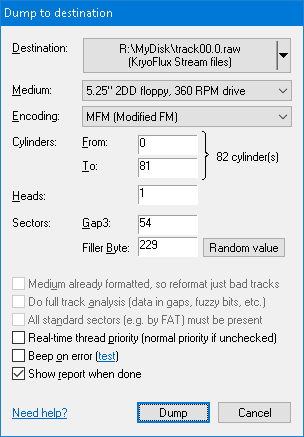
- The Encoding (Alt+E) specifies the method to represent data on the target disk surface. This combo-box currently always contains just a single option, however, there are known DOSes which support multiple encodings, e.g. early MS-DOS versions. Other encodings will be added over time, so you can safely ignore this combo-box at the moment.
- The Gap3 value (Alt+G) represents the inter-sector gap, and it's not necessary to change it in context with Stream files.
- The Filler Byte (Alt+B) determines the value that will be used as the initial content of fresh formatted sectors, and it's not necessary to change it in context with Stream files.
- The Do full track analysis checkbox (Alt+A) subjects each track in currently open disk to low-level timing analysis. This analysis consists of (1) search for non-formatted areas, (2) search for data in gaps, and (3) search for fuzzy regions in data. This checkbox can be unticked in context with Stream files as a target to speed-up the dumping.
- The Show report when done checkbox (Alt+R) causes the application to show a summary at the end of the dump. Included in the report is also a summary of what errors arose and a summary of the full track low-level analysis (Alt+A). If observing delays in accessing the floppy drive (e.g. in a highly concurrent environment), be sure to have the Real-time thread priority check-box (Alt+P) ticked.