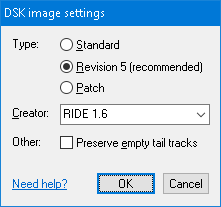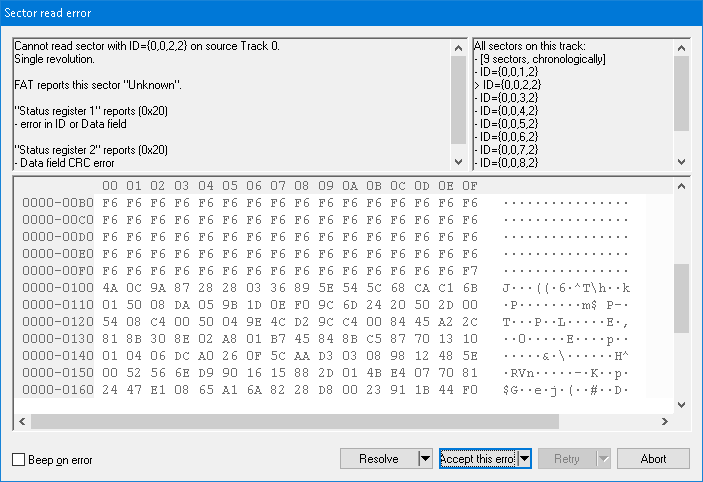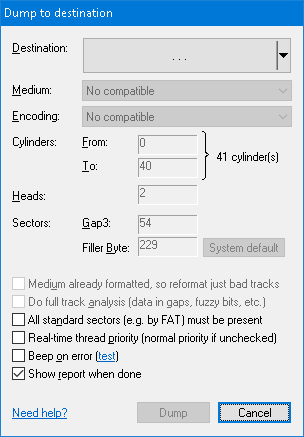
Click on OK to close the dialog and return to the Dump to destination dialog. Along with its name, the application also shows the type of image recognized from its extension.

- The Encoding (Alt+E) specifies the method to represent data on the target disk surface. This combo-box currently always contains just a single option, however, there are known DOSes which support multiple encodings, e.g. early MS-DOS versions. Other encodings will be added over time, so you can safely ignore this combo-box at the moment.
- The Gap3 value (Alt+G) represents the inter-sector gap, and it's usually not necessary to change it when dumping to an image. Some game producers liked to decrease this value to accommodate an extra sector that normally would not fit in the track (usually as part of their copy-protection scheme, e.g. Titus the Fox game by Titus Interactive). If you stumble upon a track that is apparently longer than common tracks, try to decrease this value. The default for this value derives from recognized DOS, or follows the IBM recommendation if DOS hasn't been recognized.
- The Filler Byte (Alt+B) determines the value that will be used as the initial content of fresh formatted sectors. You usually may leave the default.
- The Do full track analysis checkbox (Alt+A) subjects each track in currently open disk to low-level timing analysis. This analysis consists of (1) search for non-formatted areas, (2) search for data in gaps, and (3) search for fuzzy regions in data. This checkbox is enabled (and ticked by default) if currently open container provides such low-level information (e.g. KryoFlux Stream files or KryoFlux device itself). This checkbox is enabled even if the target container actually doesn't store the low-level information – with this option ticked during dumping to a less featured container (e.g. raw-data *.IMA), you can evaluate on-the-fly which uncommon information, if any, you are about to lose in the less featured container (for instance, you might have lost significant data in a gap as part of a copy-protection).
- The Show report when done checkbox (Alt+R) causes the application to show a summary at the end of the dump. Included in the report is also a summary of what errors arose and a summary of the full track low-level analysis (Alt+A). If observing delays in accessing the floppy drive (e.g. in a highly concurrent environment), be sure to have the Real-time thread priority check-box (Alt+P) ticked.